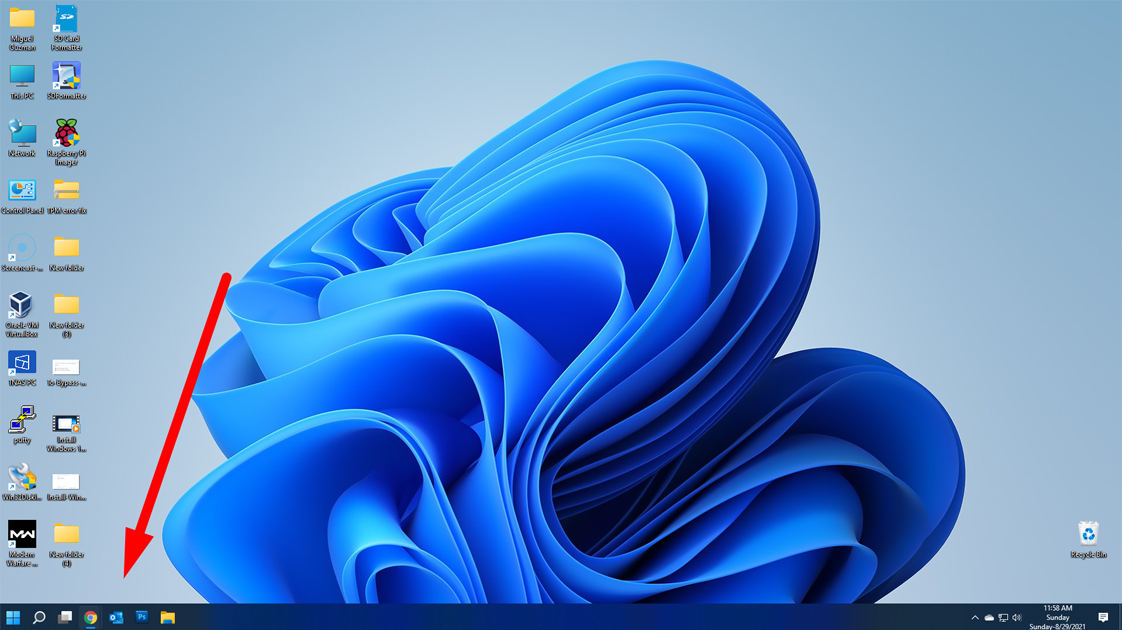Windows 11 brings a host of power management features, one of which is Power Throttling. This feature intelligently manages the power consumption of running apps to extend battery life. However, there are situations where you might want more control over this feature. In this guide, we’ll walk you through the process of enabling or disabling Power Throttling on Windows 11.
What is Power Throttling?
Power Throttling is a power management feature introduced by Microsoft to optimize battery life on laptops and mobile devices. It works by intelligently reducing the power consumption of background apps and processes while prioritizing active tasks, ultimately extending your device’s battery life. However, in some cases, you may need to fine-tune this feature based on your preferences or specific use cases.
Enable Power Throttling on Windows 11
Press Win + I to open Settings.
Click on System and choose Power.
Under Power Mode, select Best Power Efficiency or Balanced to enable Power throttling.

Using the Registry Editor
Press Win + R to open Run Dialog.
Type regedit and click OK to open the Registry Editor.
Go to File, then click Export. Save the .reg file to an accessible location.

Navigate to this path: ComputerHKEY_LOCAL_MACHINESYSTEMCurrentControlSetControlPower
Right-click Power, select New, then click Key.

Rename the new key to PowerThrottling, and then press Enter.
Right-click on the new folder PowerThrottling, and select New, then DWORD (32-bit) Value.

Rename the DWORD as PowerThrottlingOff and press Enter.
Double-click PowerThrottlingOff, change the Value data to 0, then click OK to save the changes.

Restart your computer.
Power Throttling in Windows 11 is a useful feature for extending the battery life of your laptop or mobile device. However, there are situations where you may want to have more control over this feature. By following the steps outlined in this guide, you can easily enable, disable, or adjust Power Throttling settings to tailor your Windows 11 experience to your liking. Whether you need maximum performance or extended battery life, Windows 11 provides the flexibility to meet your needs.